This guide will explain the inbox and news area in Football Manager.
The inbox and news section is an area you will spend a great deal of your time. This is the area where all the important information relating directly to you and your club will arrive in the form of an direct message or news item.
The Inbox
When you click the Inbox icon in the sidebar, you will enter the Inbox and News area. This works pretty much the same as any e-mail inbox. On the left side you have your inbox stream with titles and description, on the main area you see the full message.
Messages you could receive in your inbox:
- Injury updates
- League updates
- Job updates
- Transfer Updates
- And many more
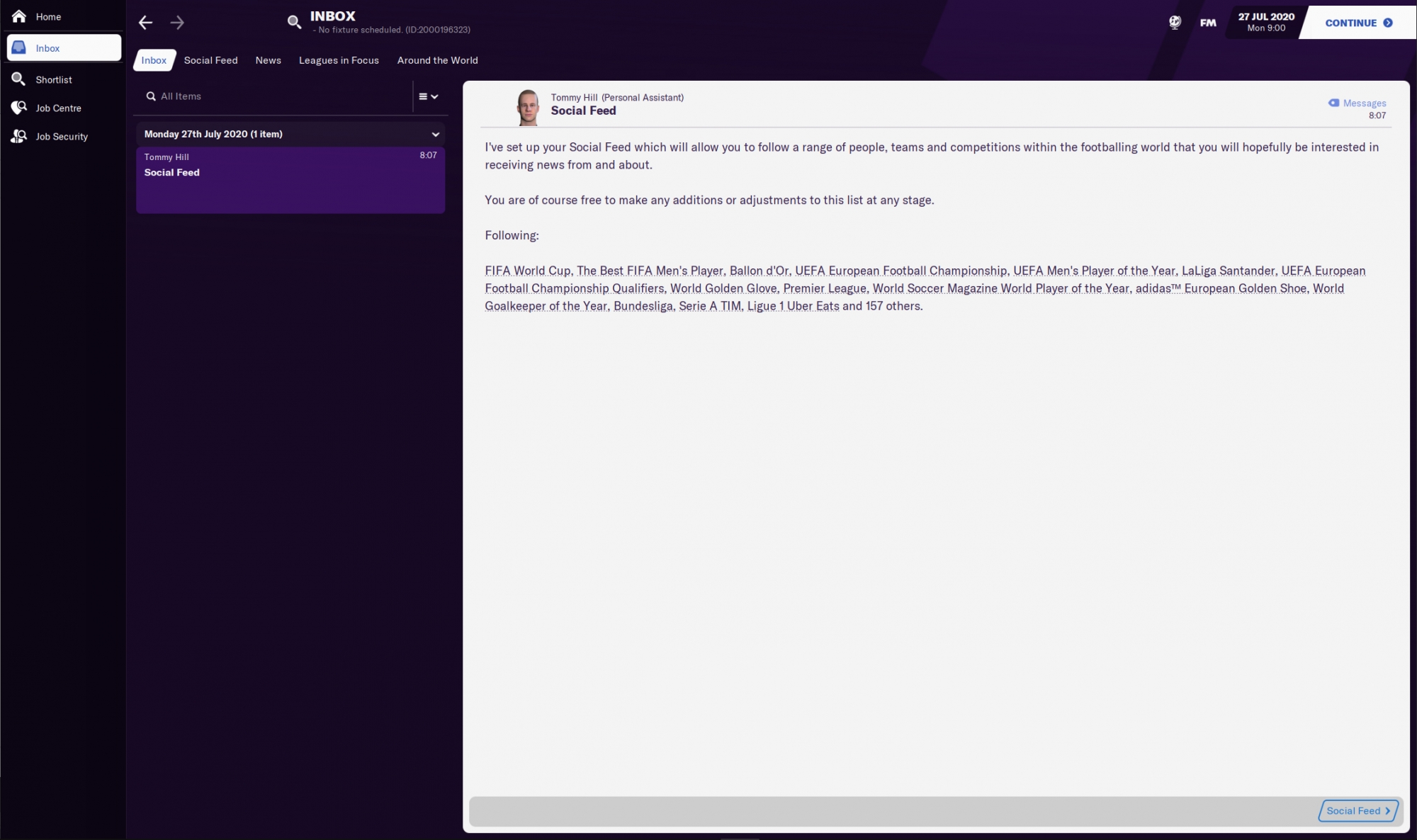
Is every message you receive important?
Every message you receive could be considered as important as every message you receive either concerns you or your players/club. However, there are some items more important than others.
Must Respond
Sometimes the game needs you to complete an action before you can hit the continue button. These messages are indicated to you with a red accent colour and a 'Must Respond' button on the top right.
Items that needs your action could be:
- confirming a transfer
- submitting a competition squad
- attending a meeting with the board.
Search and filter
It is also possible to search and filter your Inbox. You have a search box at the top of the item stream and clicking the hamburger menu on the right will open a new set of options, including Mark all items as unread/read, Save item as not or Filter. Use the filter options to only see transfer items or only match or league items.
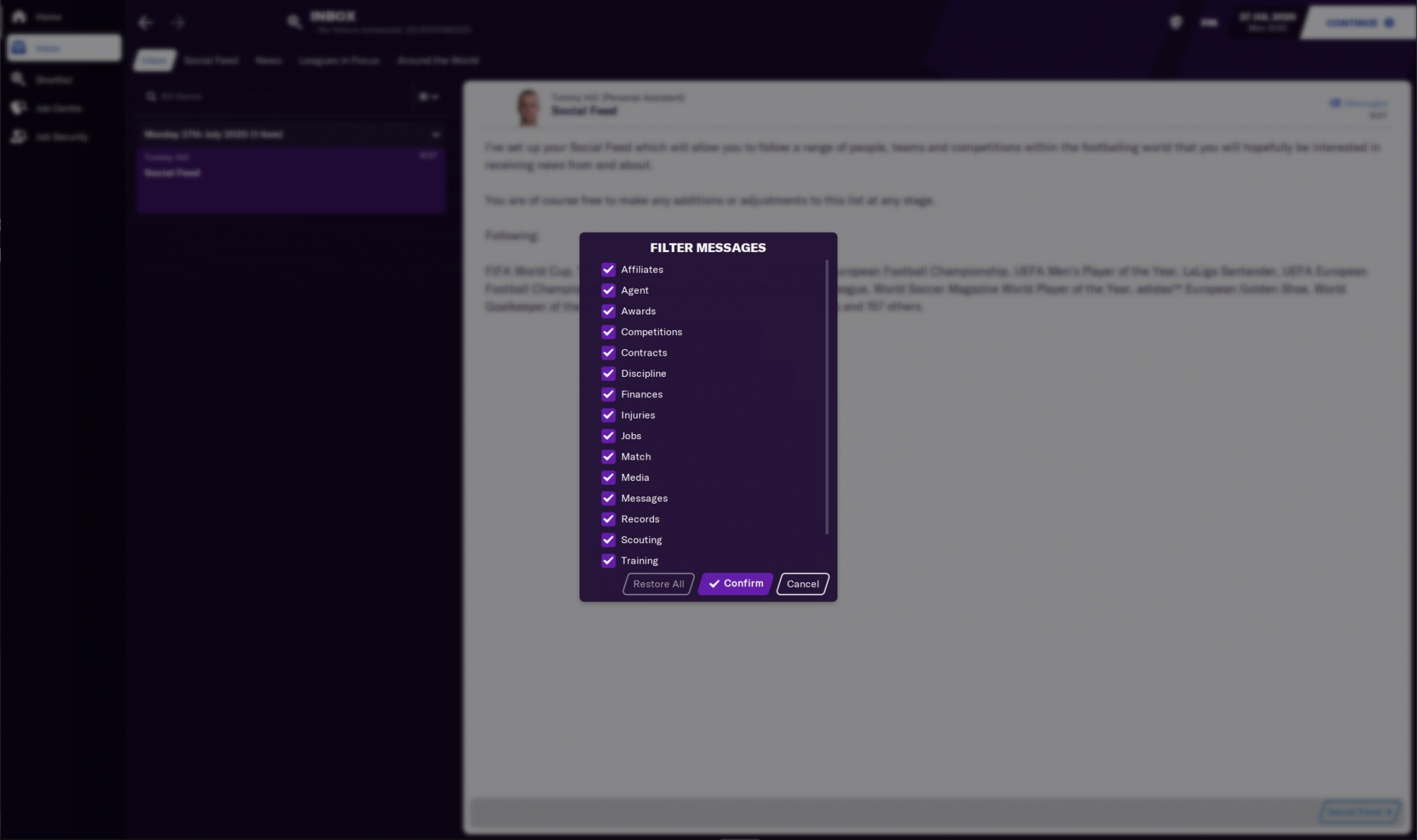
Social Feed
The second tab on the Inbox screen is the Social Feed. This works like a Twitter feed and will keep you updated on a lot of stuff in the footballing world, including fan reactions to your performances and transfers.
Follow
Just like any modern social media the Social Feed will allow you to follow players, clubs or full leagues. You can use the open search to find the player or club you want to receive news updates on or you can click the 'manage' button on the bottom.
This will open a new screen with more options. The type of items you can follow are now separated and accessible by using the drop-down menu on the top. From here it will also be possible to tick which type of items you want to receive from the player or club (News, Social of both).
You can also select the content level, which reflects the number of news items you will receive. Minimal is only important news, while Extensive will give you the most messages.
And then there is the Pen icon, which will allow you to dig even deeper in the type of social and news items you will receive.
Settings icon
Every message on the social feed has a settings icon. When clicked on this indicates why you are receiving that message and it will give you the option to adjust the settings of that item.
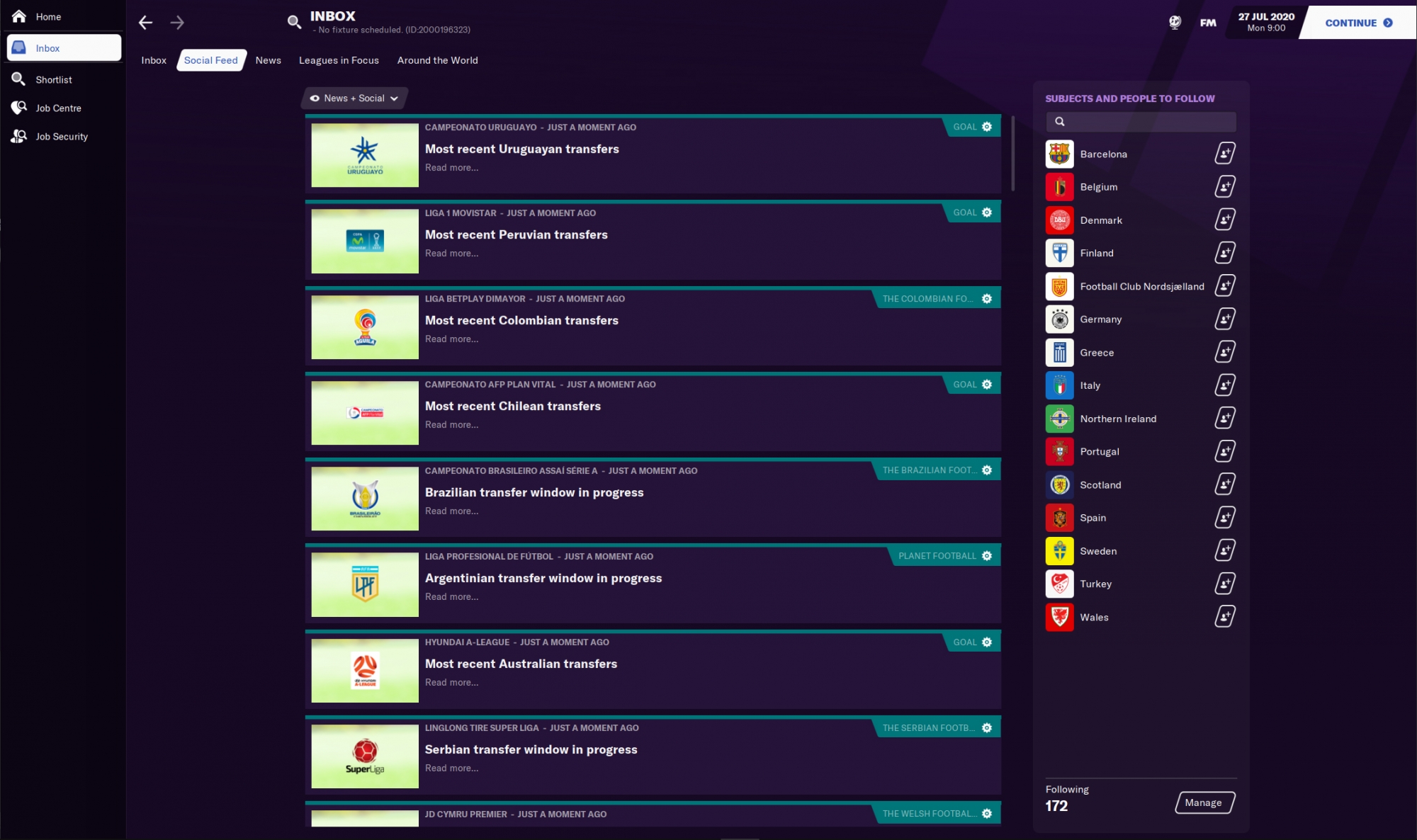
News
The News tab displays a broader range of stories from around the world of football. Click on a story from the left side of the screen to view it in full in a pop-out panel. This story will contain more information and has some clickable items in the form of tags.
There are also some other panels on this screen:
Upcoming events - Here you will see upcoming matches from leagues you are following.
Manager Watch - View manager sackings and appointments.
Recent results - See the results of all the leagues you are following
Recent transfer activity - A quick look at the latest transfers from leagues you are following
News ticker - This is a loop that shows you information on statistics and performances from various leagues in your save.
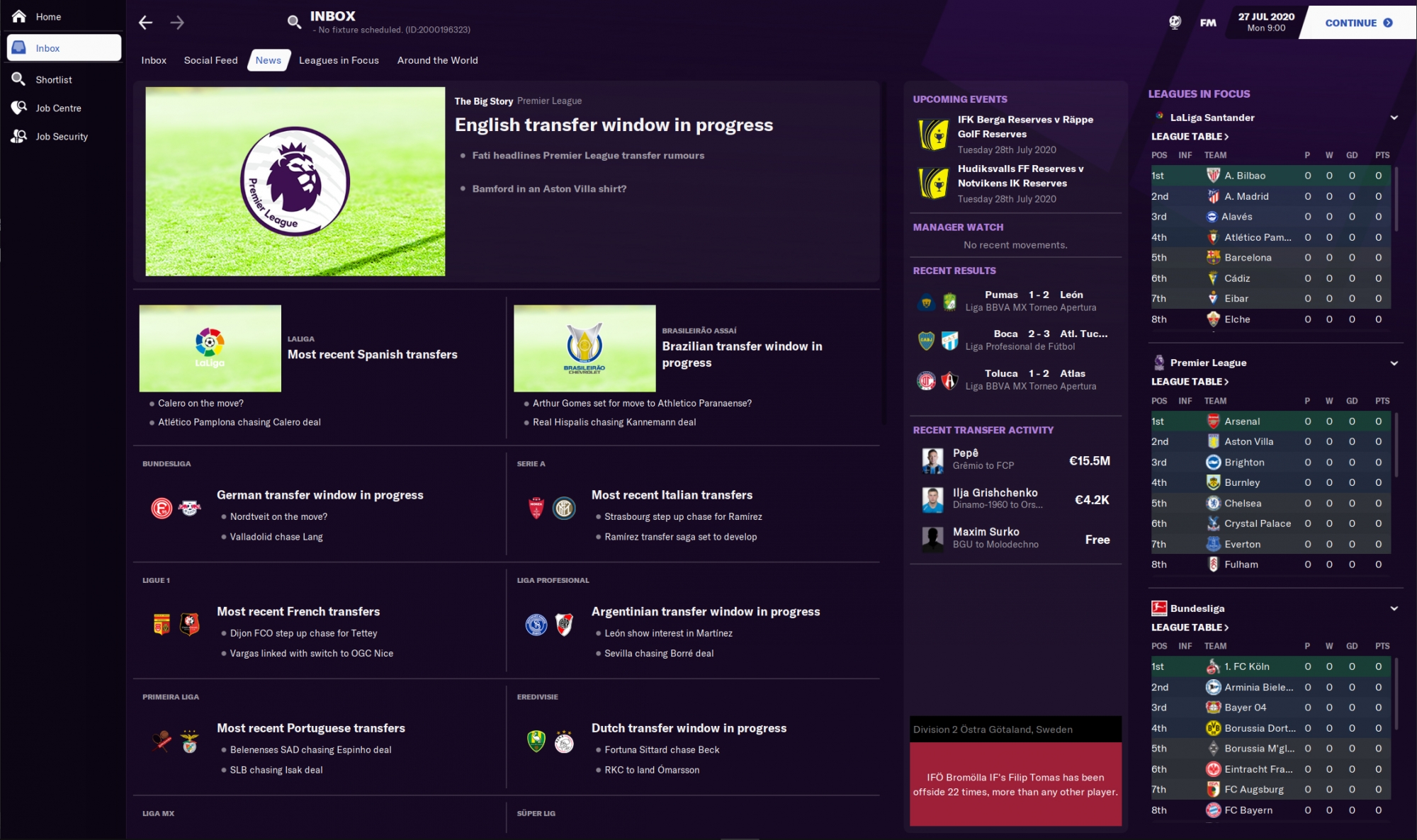
Leagues in Focus
This tab gives you a quick overview of several league tables in your save. The tables of other leagues will only be shown if you have loaded it into your save (either playable or view only).
Using the dropdown on the right side of each panel will allow you to look for a specific league to add to one of the panels. Depending on the skin you are using and the resolution of your screen, this area will show from six up to nine different league tables.
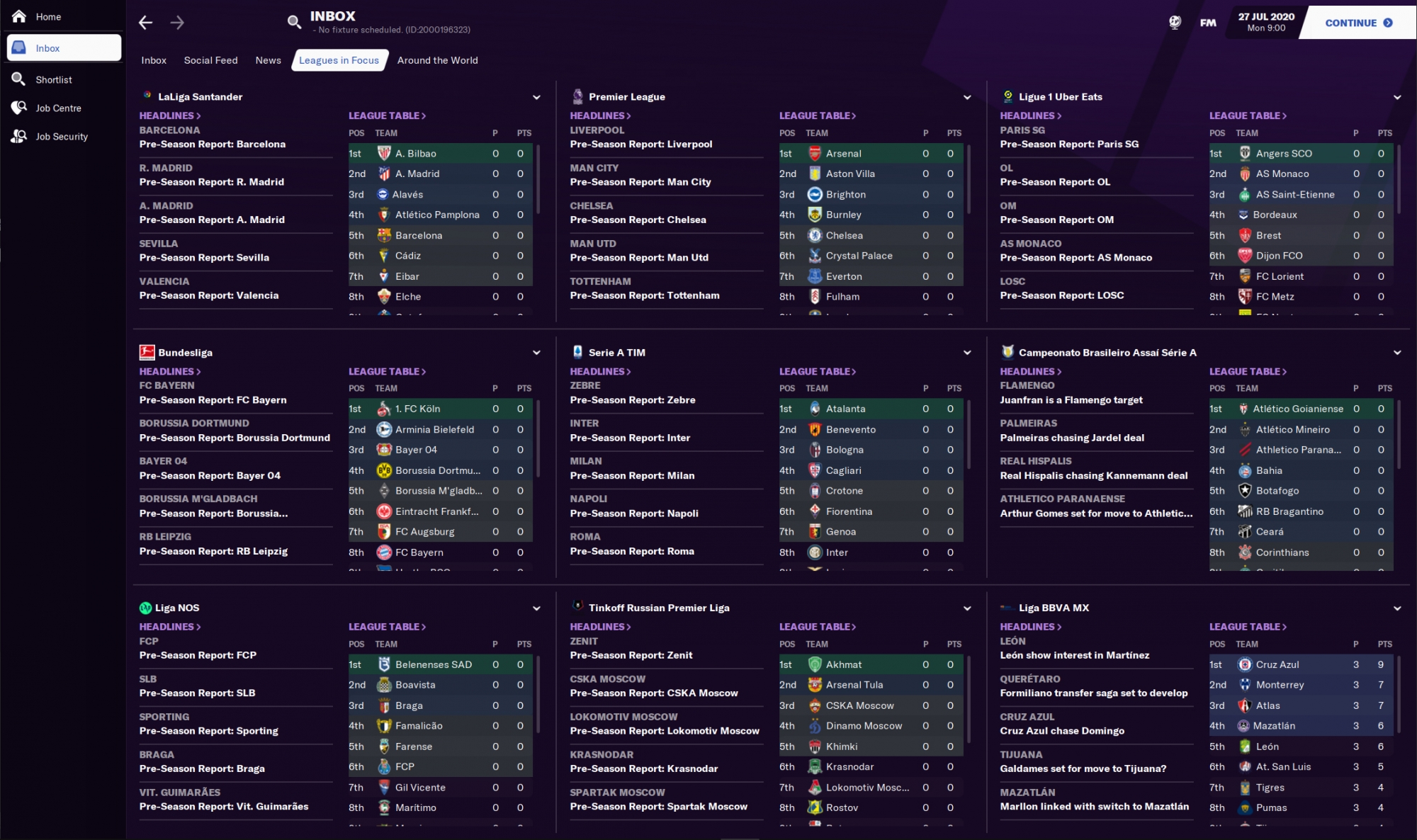
Around the World
The final tab in the News & Inbox area is the Around the World tab. Here you will be able to see news sorted on Continent. Here you will see an overview of all the available continents and the current headlines and events of the leagues on that continent. If you click on one of the items a pop-up will appear with more information.
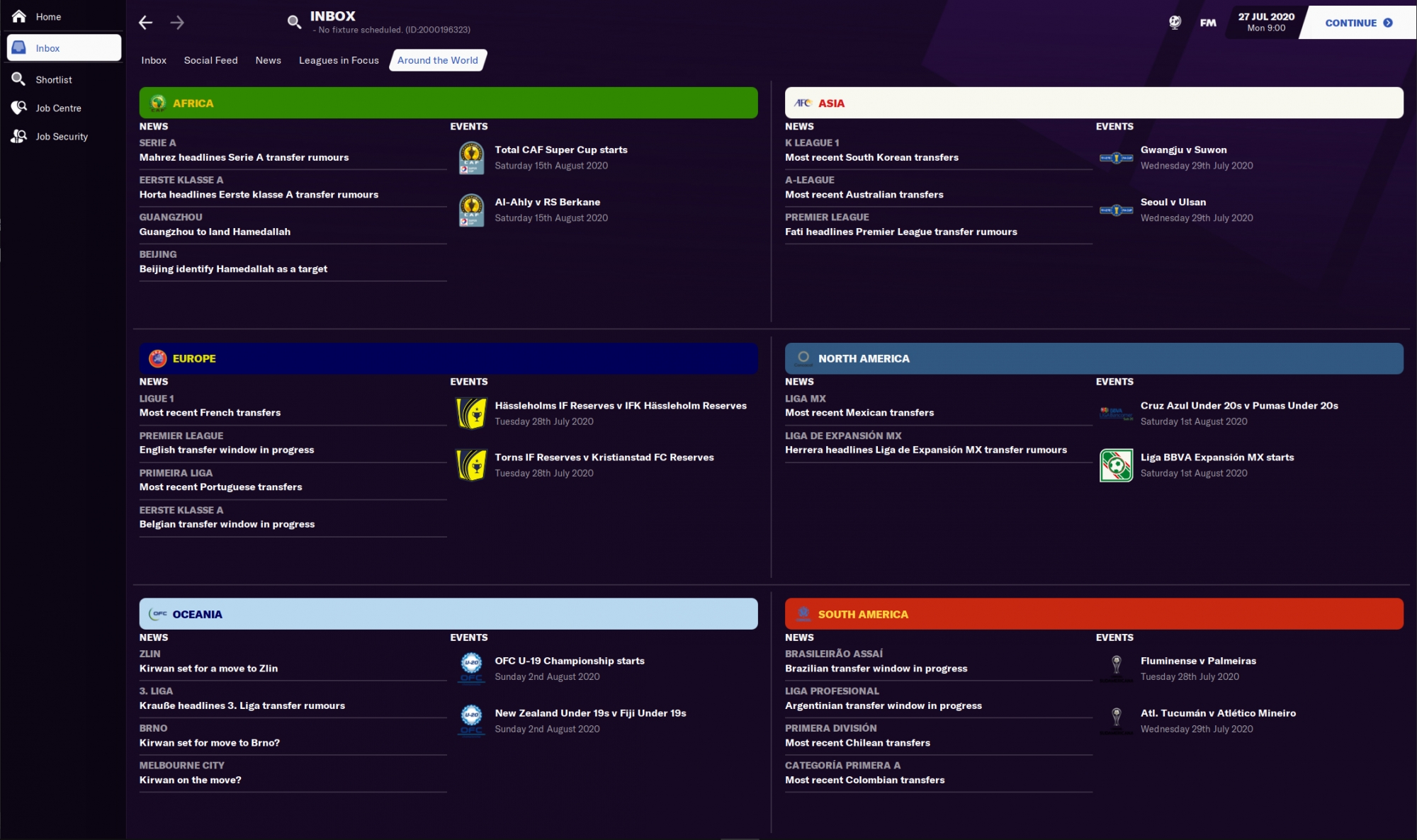
Transfer window
The final tab in the Inbox and News area is Transfer Window. This is only available when you are actually in a transfer window. This area will show you all the deals in your current division. It will show all the major transfers, but is also has a nice feature which shows the net transfer spent by each club in your division. While this is not a must-have feature, it is a nice page to look at when you are in a transfer window.