This guide will explain the basics of the 'Create a club' mode in Football Manager.
If you are looking to start a new save in Football Manager you have the choice of playing various game modes. The classical ‘normal’ career mode is the most popular mode but the Fantasy Draft and the Create a Club mode are also very cool modes to try. In this basic guide for Football Manager we will explain more about this mode, showing you all the various options you have before starting your save.
What is Create a club mode?
This is a game mode in which you will replace an existing club with a fictional team that you will create.
Why use a full game mode ahead of just using the pre-game editor? Easy: it’s more user friendly and easier to use. The pre-game editor has a lot more options to create a club, but it also has a lot more chances of bringing errors to your game. By using the Create a Club mode you won’t have to worry about errors as the game does all the hard work for you.
In the create a club mode you will be able to choose your own club name, the city and stadium your club plays it’s matches in and you will have the option to design your own logo and kits.
Unavailable options
With the create a club mode you will be replacing an existing club, meaning you will inherit some things from that club. These can’t be edited while using this mode:
- Finances
- Facilities
- European places
Like we said you will replace an existing club and you will inherit the finances and facilities from that particular club. Picking a rich and high level club will give you a big budget or great facilities, but if you start down the football ladder you will most likely receive poor finances and facilities.
Squad
Another thing which isn’t available in the Create a club mode is selecting the squad of your dreams. It is not possible to simply add every player you want to your new club. It is possible though to keep all or some of the players of the club you have replaced.
How to start Create a club mode
In several steps we will explain how you can start a new save using this mode.
Step 1: Starting the save
Easy enough! From the starting screen you select ‘Create a club’ Mode from the New game drop down.
Step 2: Selecting nations and leagues
You will be replacing an existing save, so here you will pick the nations and leagues you want to be able to create your club in. Here you have the same options as you have when starting a new career in Football Manager. Based on your machine and interests you can decide to add or remove countries and leagues from the list.
TIP: Add leagues like Brazil and Argentina to receive great newgens throughout the game! Also, with a large database you will load more unattached players into your save, making it easier to sign players if you want.
For this guide we have created FMInside FC and we have decided to start our club in the EFL League Two in England.
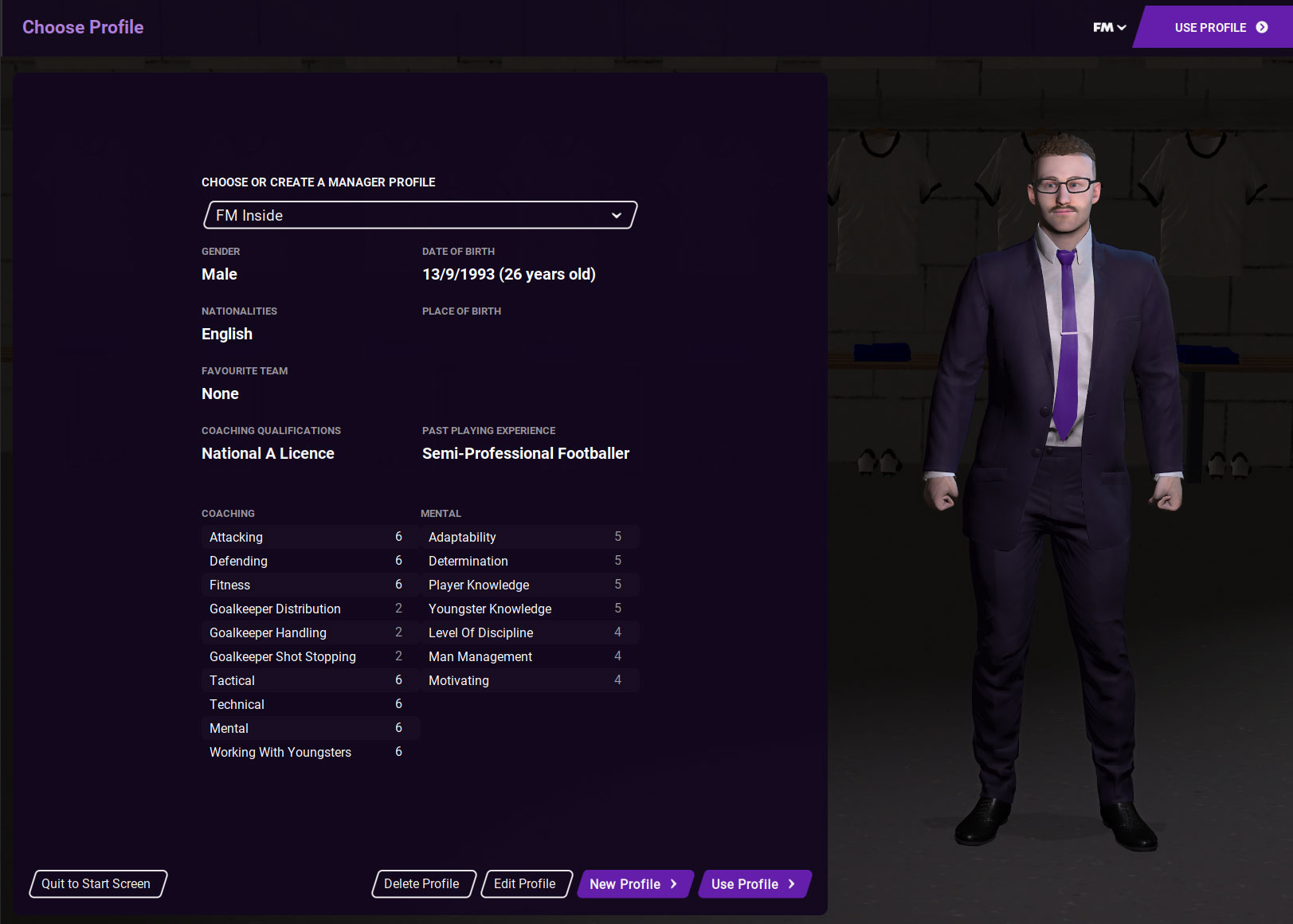
Step 3: Picking a club to replace
Once the save is loaded you will have the option to pick the club you want to replace in the database. You will be able to pick any club you want except B-teams such as Barcelona B or Real Madrid Castilla. Other than that you are set to go and pick the club you want to replace.
Here it is important to already have an idea of the challenges you want to set yourself as you will inherit the finances, facilities and possibly the squad of the team you are replacing. Once you have decided which club you want to replace you select that club and click on ‘Create a club’.
For this example we want to replace Barrow AFC.
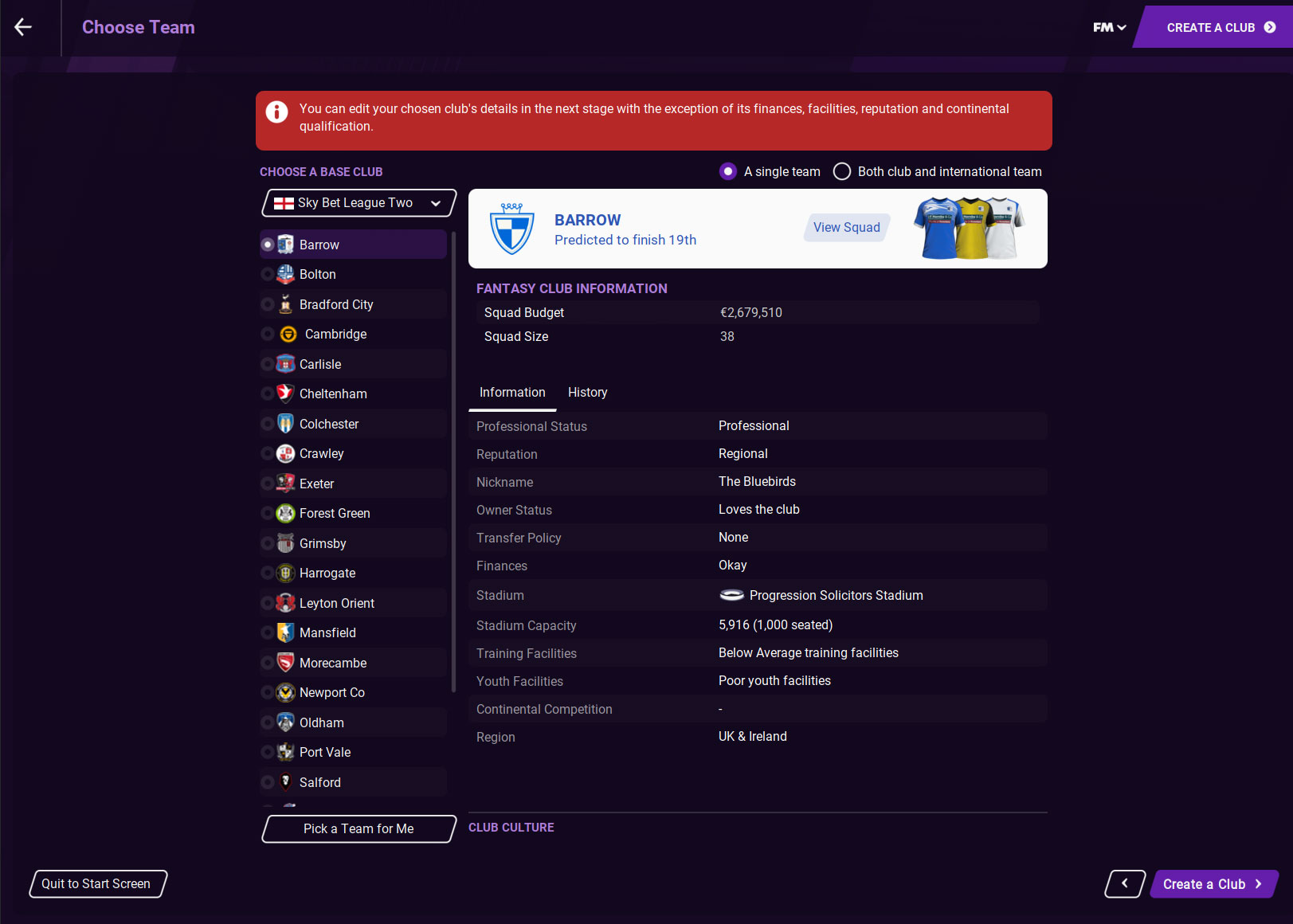
Step 4: Create your club
You will now enter a new area and this is the screen where you finally create your club. You are able to create a new club but also have the option to use a club profile you have created before (drop down on the top).
Logo
There are 14 different preset logos to use but these are the same type of fictional logos you see in the game when you don’t use a logopack. You also have the option to import a logo that you have created on your own. For this you will have to use a .png image which has a transparent background.
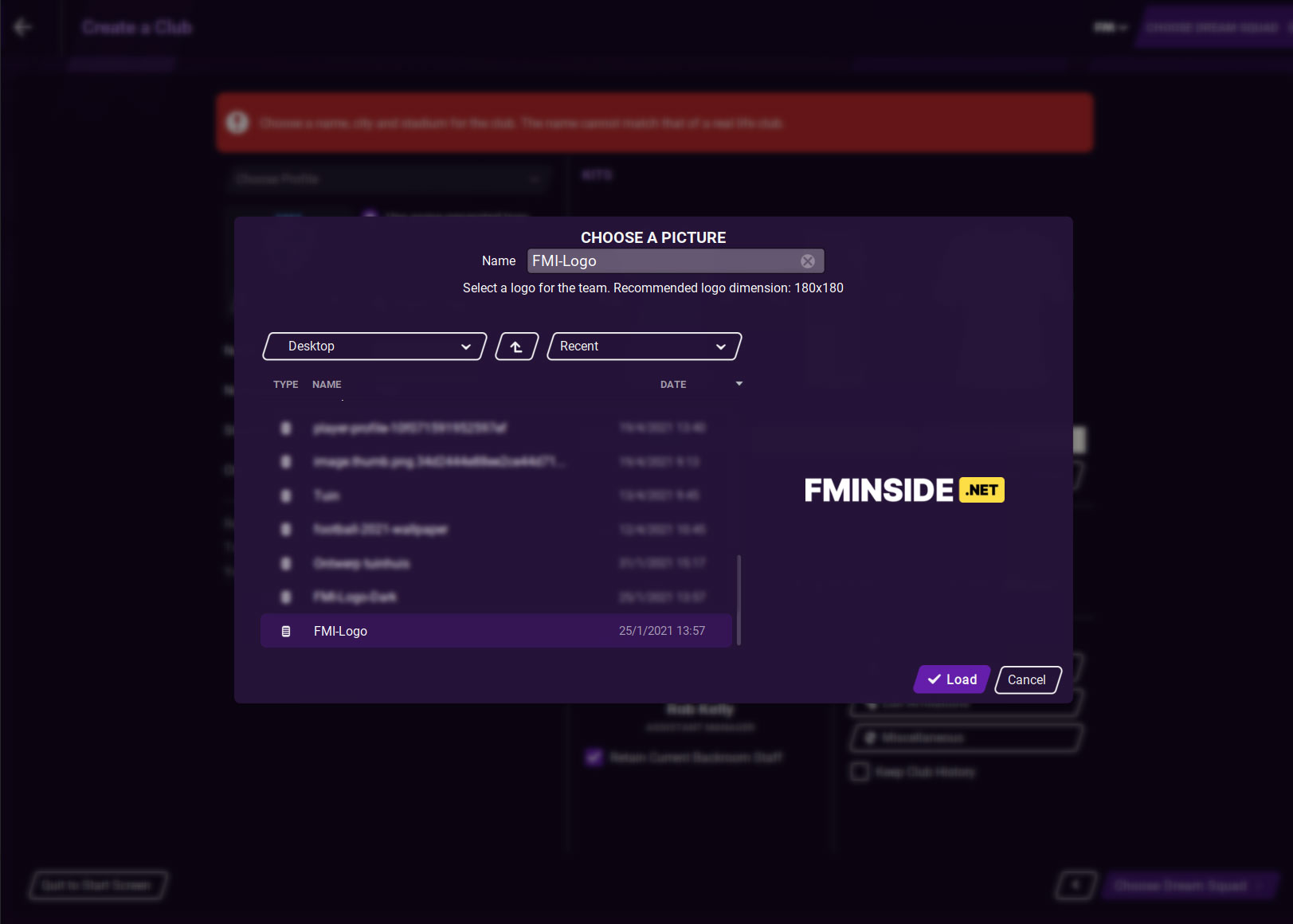
Information
The basic information of your club: Name, Nickname, Stadium Name and City. The facilities (also stadium capacity), reputation and finances will be inherited from the club you replace.
Kits
Create your own kit set! First you can customise your kit by selecting colours, pattern for the kits, shorts and socks. These will also be used in the 3D match mode.
TIP: After you have created your club it will be possible to add custom kits to your club just like any other custom kit you have added to the game.
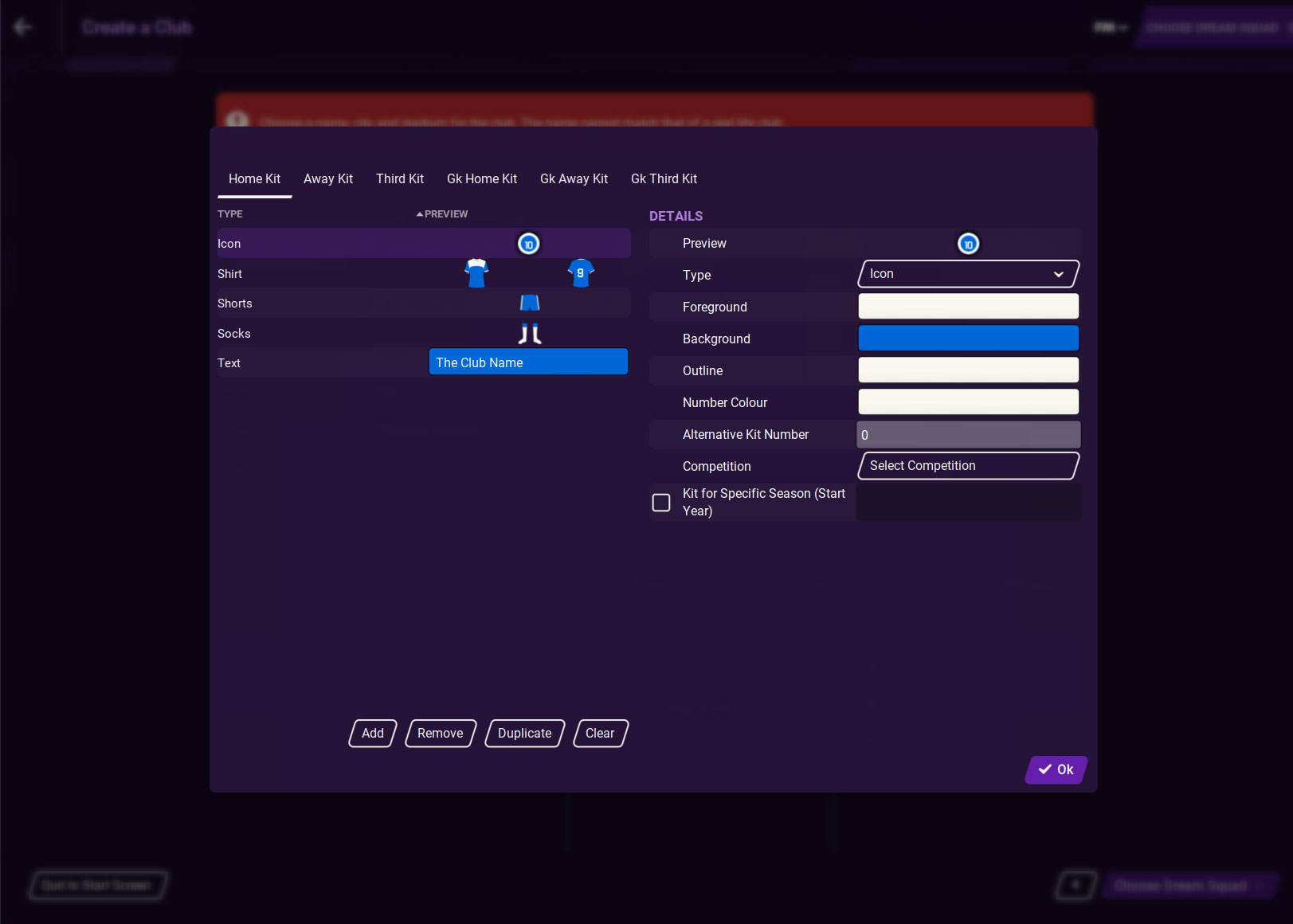
Facilities & Finances
As said earlier you will inherit the finances of the club you will be replacing, in our case Barrow.
Staff Roles
Here you can pick your backroom staff. The standard setting is that you will retain the staff of the club you are replacing, but you are also able to sack them all, leaving you with an empty backroom staff.
Other
In the final area you are able to edit some other key areas of the club, including Relationships (add favoured personnel, icons and legends.), Affiliations (add or remove affiliate clubs) and Miscellaneous (edit club reputation, attendance and minimum and maximum attendance).
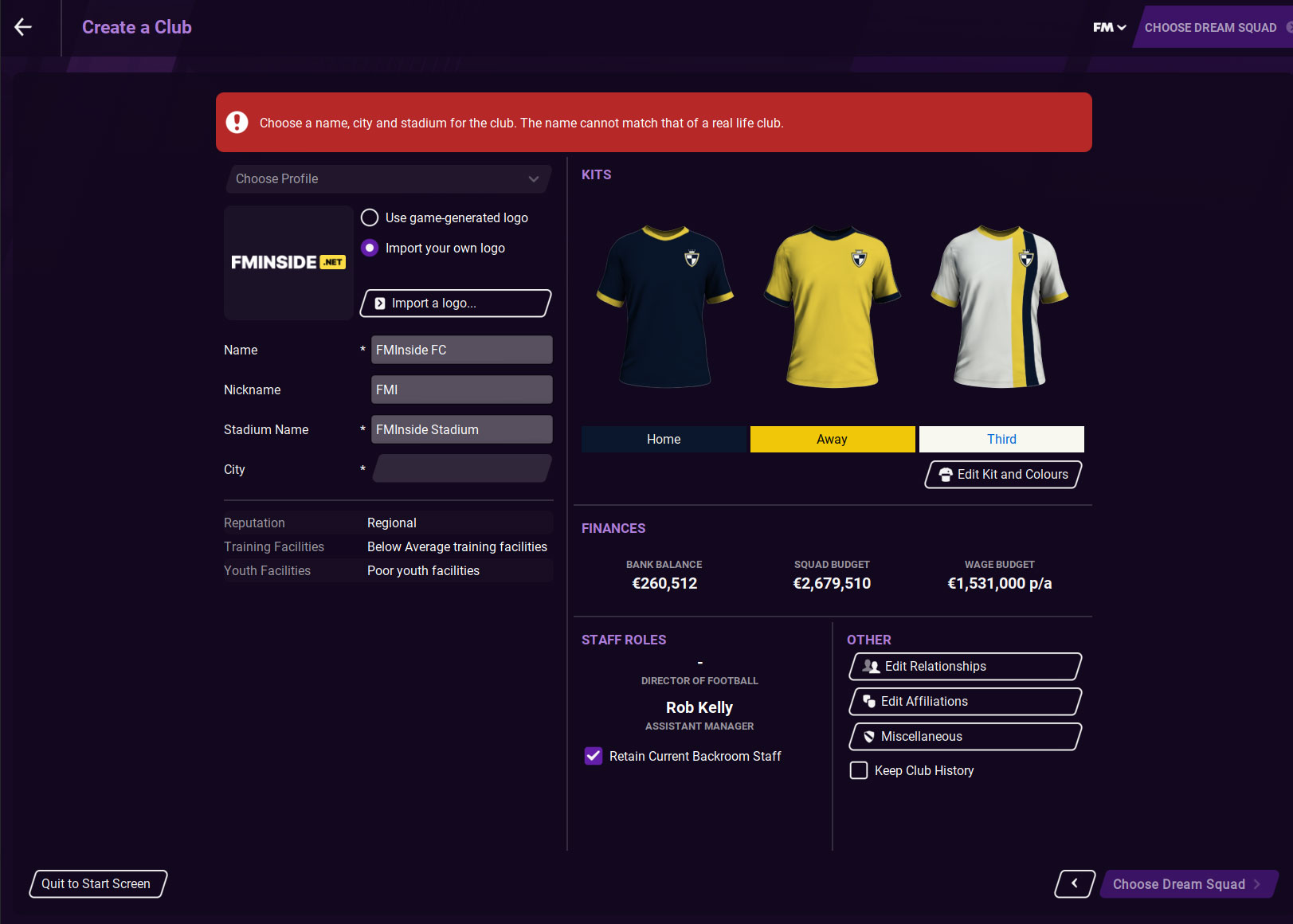
Step 5: Picking your ‘dream’ squad
In the next step you will be picking the squad you will be starting with. The existing squad of the club you will be replacing is shown in the first screen. You can decide to keep them all, or you can decide to terminate their contracts and start with an empty squad. At the top of the page you see the available budget and the available space in the squad.
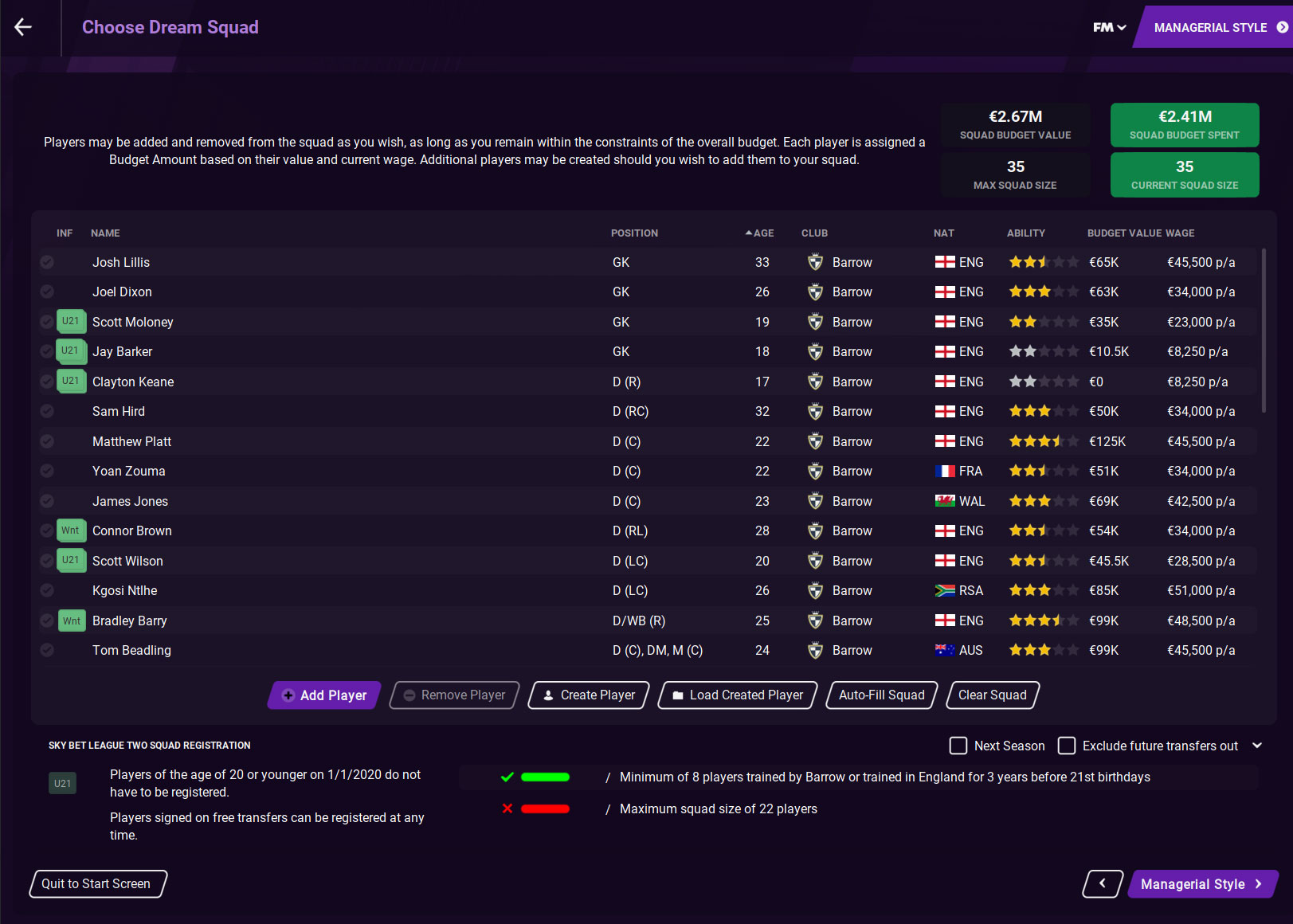
Extra Options
Add player - This will allow you to search the database and select any player you want. Behind every player name is the player’s budget value. You will have to keep a close eye on the budget and squad budget spent in order not to exceed it.
Remove player - Use this to remove a single or multiple selected players from the squad.
Create player - The title says it all. It will allow you to create a player who isn’t in the database of Football Manager. This way you could even create yourself or your friends to play for your club.
Load Created Player - If you have created a player before you can use this option to load him into your new save.
Auto-Fill Squad - If you have any room left in your budget and squad, this button will instruct Football Manager to fill the empty spaces for you. This selection is based on your club reputation and available budget.
Clear Squad - This will clear out the entire squad, making it possible to build your team from scratch.
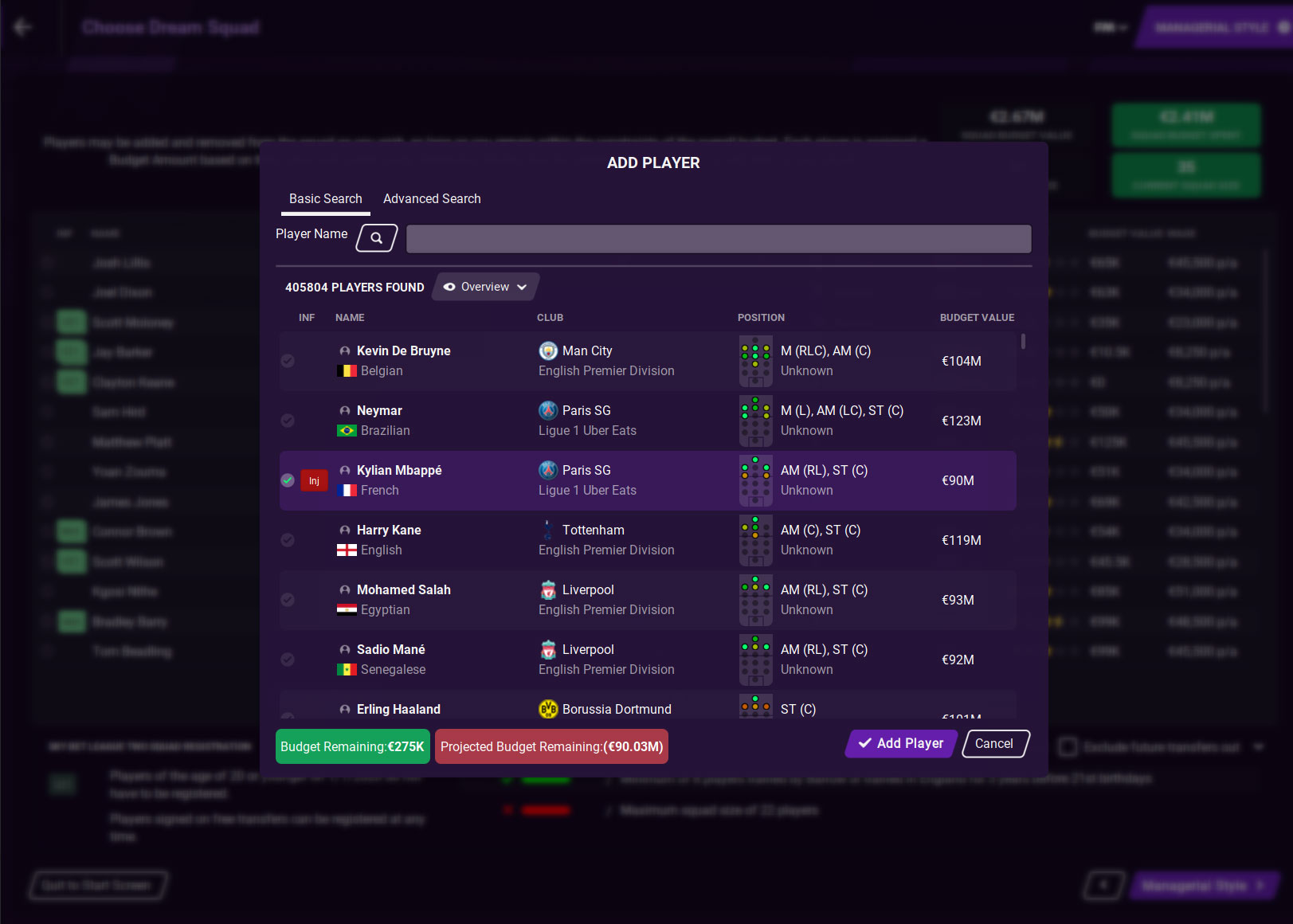
Step 6 - Finish and start playing
The final step for you to take is decide on the managerial style of your new manager. This has the same options available when you are creating a manager in the career mode of Football Manager.
Once selected, hit the confirm button to finalise the setup and to start your adventure with your newly created club! Good luck!