In this guide we explain how to add new leagues to Football Manager 2021 through Steam.
While Football Manager has the largest football database in the world, the number of leagues available to play in are limited. The largest nations in the world are mostly playable but this isn’t the case for large parts of Africa, Asia and Oceania. Luckily for us Sports Interactive have made it possible to add new leagues by using the pregame editor.
Over the past couple of years the community has seen some great content creators who have given us the opportunity to venture down the football ladder further than we would have thought or to places we never thought we would be able to go.
We offer several downloads of new leagues on our website, but the Steam Workshop is considered as the main area to download new leagues or other files. In this guide we will explain how you can add these new leagues to Football Manager and how to start a new save using these files.
Disclaimer
Before we continue our guide we want to make clear that we are not responsible for any of the content you find and download through Steam. It is possible that some leagues or cups do not reflect the actual rules and format.It is also not advised to use too many different league files at the same time as this could make your save corrupt.
Steam Workshop
The Steam Workshop will be the base for us for adding leagues to Football Manager. The Workshop can be found through the homepage of Football Manager in Steam. There is a widget called Steam Workshop on the right side of the page.
Another way to find the workshop is by using the Community Tab and then search for Football Manager 2021 in the search bar.
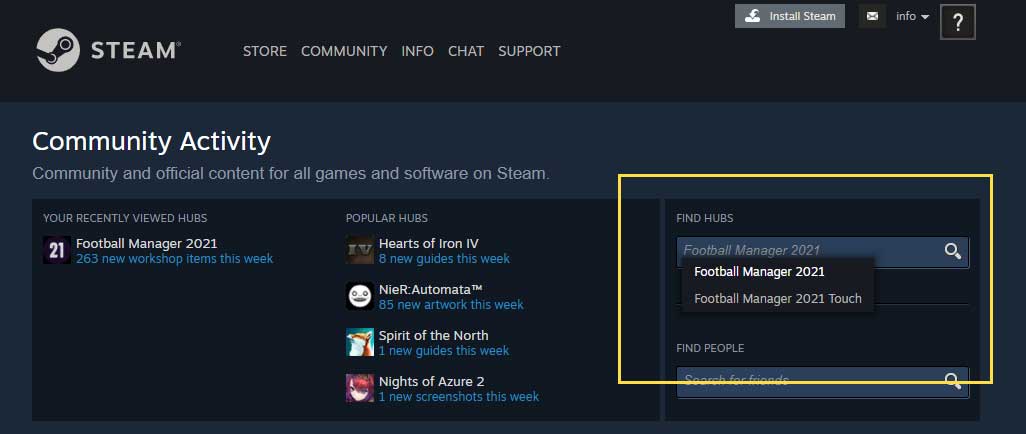
How to download a league from Steam
Once you have entered the workshop you see the overview page. Here you see the most popular items of the last week and lower down the page you then see some other popular files (most downloaded, most liked).
To find a new league you can now use the search bar at the top of the screen or use one of the filters on the right side of the page ‘League & Data Updates’. Using this will allow you to only search within the filter you have selected.
There are over 3.000 different files to download, so what is next? For this guide we will be looking to add the lower leagues of Germany, which is one of the most downloaded files in the workshop.
We use the search term > Germany Lower Leagues
The search has resulted in the following results to be shown:

Click on the file named: German Football League System. You will be redirected to the file page. Here you will find more details about the file you are about to download, but also comments of other users, screenshots and how many others have downloaded the file.
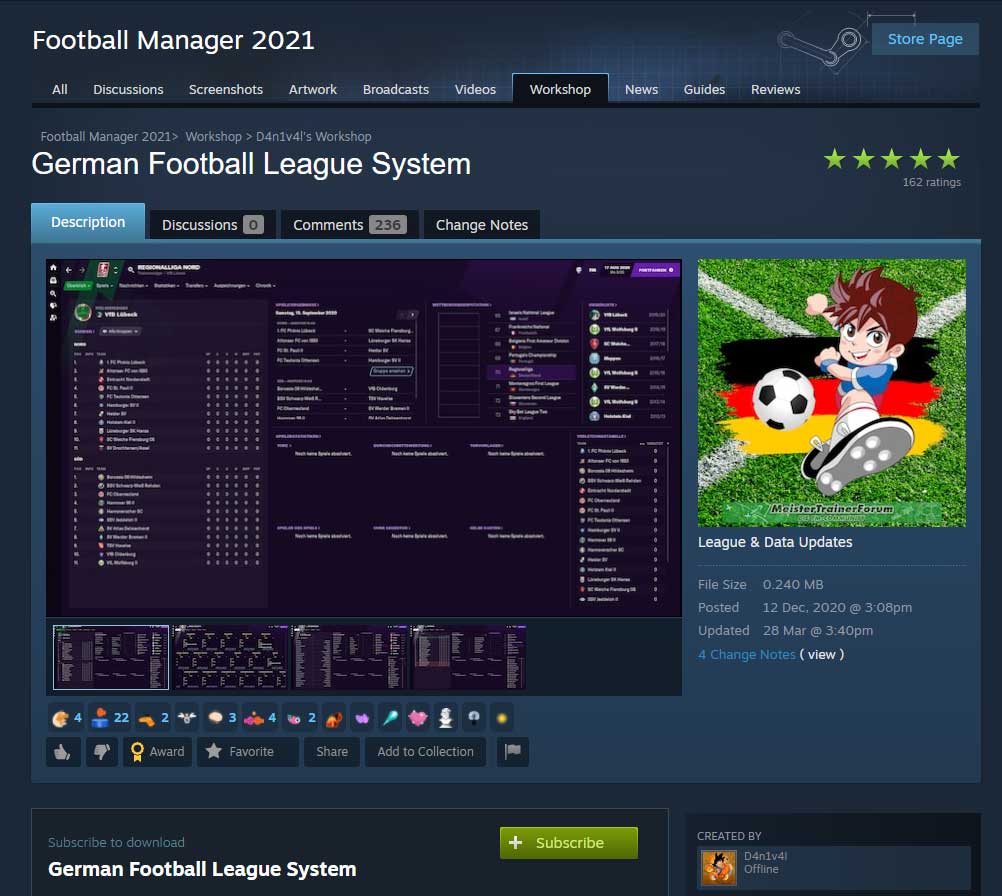
To add the file to your copy of Football Manager you simply press the ‘Subscribe’ button. The file will now be downloaded from the workshop onto your own system. When a file is updated by the creator, Steam will automatically download the updated version for you.
How to add the new league to Football Manager
It is not possible to add a new league to an existing save. To start in a downloaded league you will have to start a new save.
After pressing the Start a new Career button on the homepage of Football Manager, you will enter the second screen, where you can select the database you want to play with (top right corner). This is also the area where you can add the leagues you have just downloaded from the Workshop.
Open the menu on the top right and on the bottom you will then see the files that are available to activate the files. Make sure to check the files you want to activate in your save. There isn’t a limit to the number of files you can add, but adding more files will slow down your game.
Now hit confirm when you have activated the league you want to add to your save and continue to the Advanced Setup. The game will make a selection of leagues/nations on it’s own based on your own preferences (manager nationality, previous clubs etc). This can simply be changed by clicking the ‘Add/Delete Nations’.
Now add Germany as your playable league (if it’s not already selected) and this league will now be shown in the advanced setup page. To add the new leagues to your save, simply click on the dropdown menu and select the lowest league available you want to load. In the standard database you will be able to load down to the 3.Bundesliga, but with this new file you will have the option to load even more leagues to your save.
PIck the lowest league you want to have available in your save, set up the rest of the game as usual and then press: Start game and your new game will be loaded! Have fun playing!